Learn why Kodi is one of the best media center players available in 2024. Follow the step-by-step guide to install Kodi for all your streaming content.
Kodi is a free media center app designed to play almost any file format for video, music, and images on your TV for an improved streaming experience.. Install Kodi add-ons to search information from online sources to bring content like TV Shows, Movies, and Music to your TV. The app is legal to install and use, and can be downloaded from the Google Play Store for Android devices. Kodi is verified for use with the Amazon Firestick, Fire TV, Google TV and the KTBGate recommended Android device Nvidia Shield.
Further information can be found at the Kodi official website https://Kodi.tv/
Legal Disclaimer: This tutorial is purely educational. KTBGate.com doesn’t own, host, operate, resell, or distribute any streaming apps, addons, IPTV or services. The page contains services not verified to hold legal licenses to distribute the content. KTBGate.com does not verify the legality of any app or service in any region. Do your due diligence if you use any of the unverified apps/services, and stream only content that is available in the public domain. The end-user shall be solely responsible for the media accessed.

Governments and Internet Service Providers continually monitor your activity online. Accessing copyrighted content could lead to serious legal trouble.
Currently, your IP and location , , is visible to everyone.
VPN services can provide security, privacy, and anonymity for users online hiding your activity and IP address
How to Install Kodi from Google
Step 1 – Open the Google Play Store
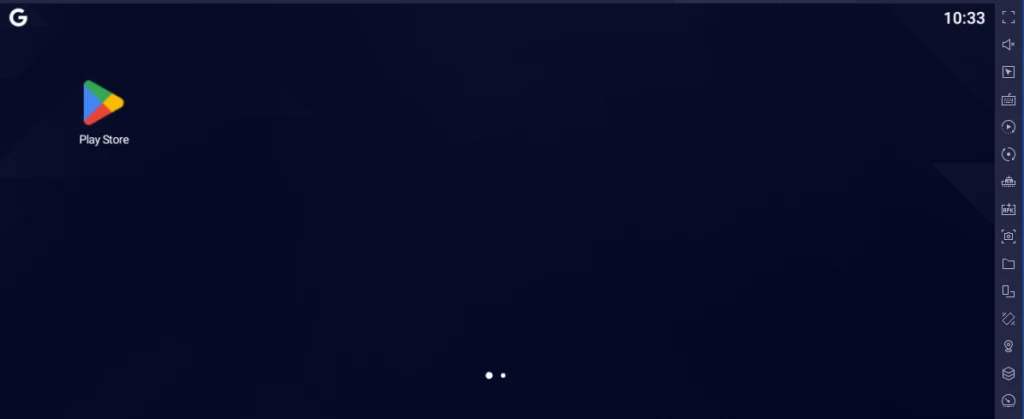
Step 2 – Search for Kodi

Step 3 – Install Kodi


Stay tuned for a step-by-step guide to installing the Kodi app on your Fire TV or Firestick.
When running for the first time
Step 1 – Allow access



The amount of effort that you put into it was very impressive to observe. The layout is appealing and the wording is elegant, and I will most certainly return for more of the same.