Your complete setup and introduction guide to the Kodi app.
Kodi is a free media center app designed to play almost any file format for video, music, and images on your TV. Using Kodi add-ons also allow you to search information from online to bring content like TV Shows, Movies, and Music to your TV.
Legal Disclaimer: This tutorial is purely educational. KTBGate.com doesn’t own, host, operate, resell, or distribute any streaming apps, addons, IPTV or services. The page contains services not verified to hold legal licenses to distribute the content. KTBGate.com does not verify the legality of any app or service in any region. Do your due diligence if you use any of the unverified apps/services, and stream only content that is available in the public domain. The end-user shall be solely responsible for the media accessed.
Sound interesting? Let’s get started.
Kodi is easily downloaded and installed from the Google Play Store. It can also be downloaded directly from the Kodi website.
Getting familiar with the Kodi User Interface
The Kodi home page has the main menu on the left-hand side of the screen. This menu displays the categories: Videos, Movies, TV Shows, Music, Music Videos, TV, Radio, Pictures, Add-ons, and Weather.
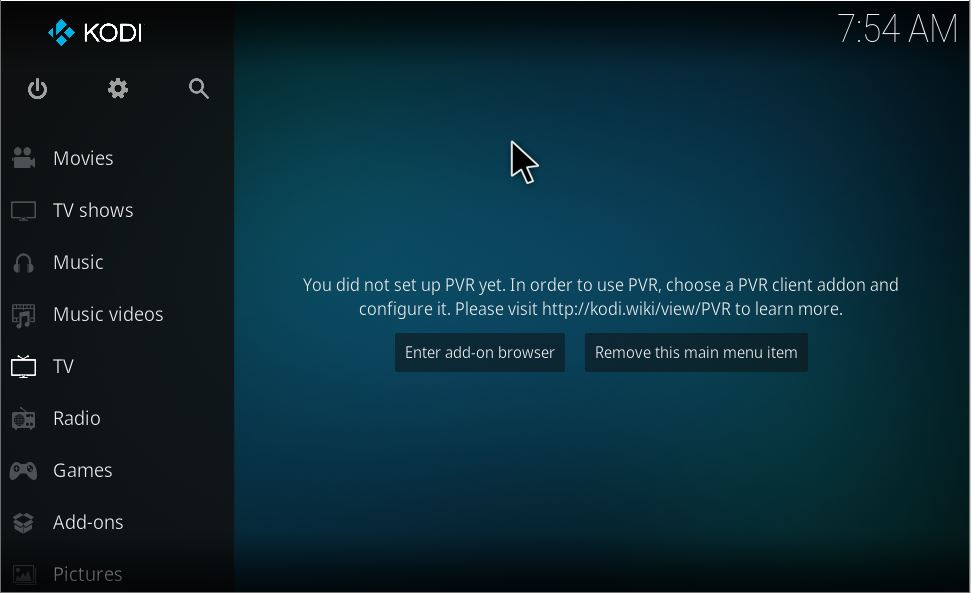
Above is the default screen, but it is customizable by adding skins to change the look of the home screen and menu,
Stay tuned for a separate guide on the skins available, and step by step guides to installing your favorite skins .
Add-ons, you know you want them
Add-ons make Kodi ones of the most popular apps to use on an Android Media Box.
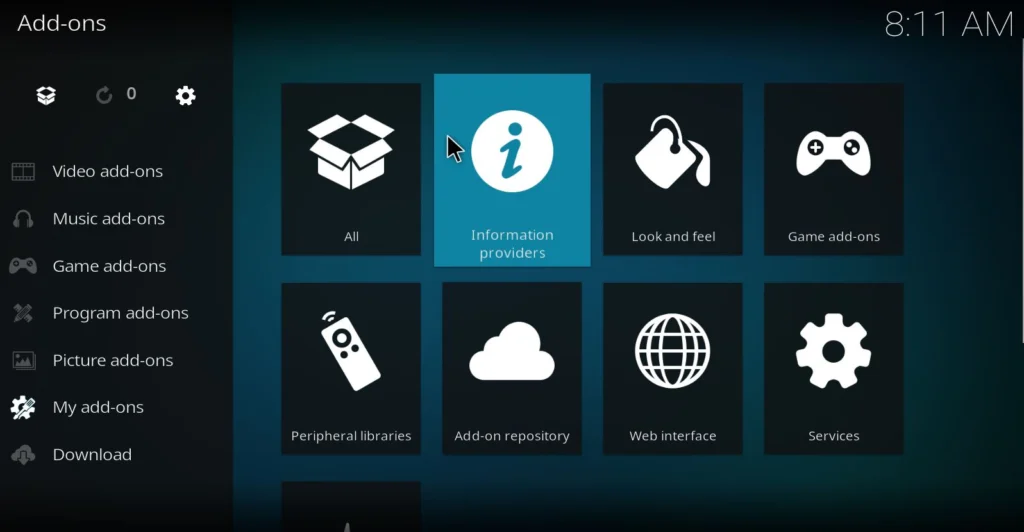
Kodi comes installed with a repository of add-ons supported by trusted developers. These include add-ons for Network TV and sports, streaming services, and enhancements for Kodi like skins and service upgrades.
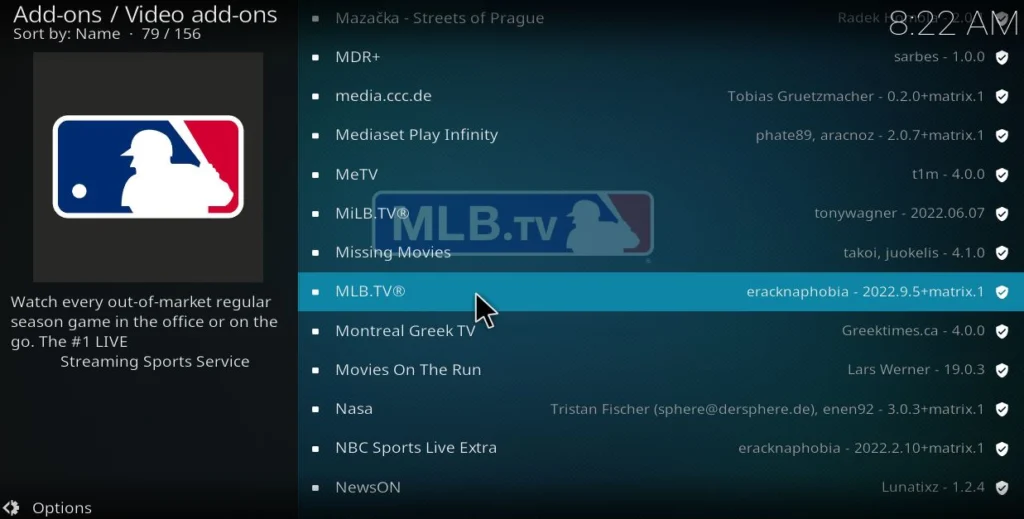
Pre-Built Add-on packages, call them Kodi Builds
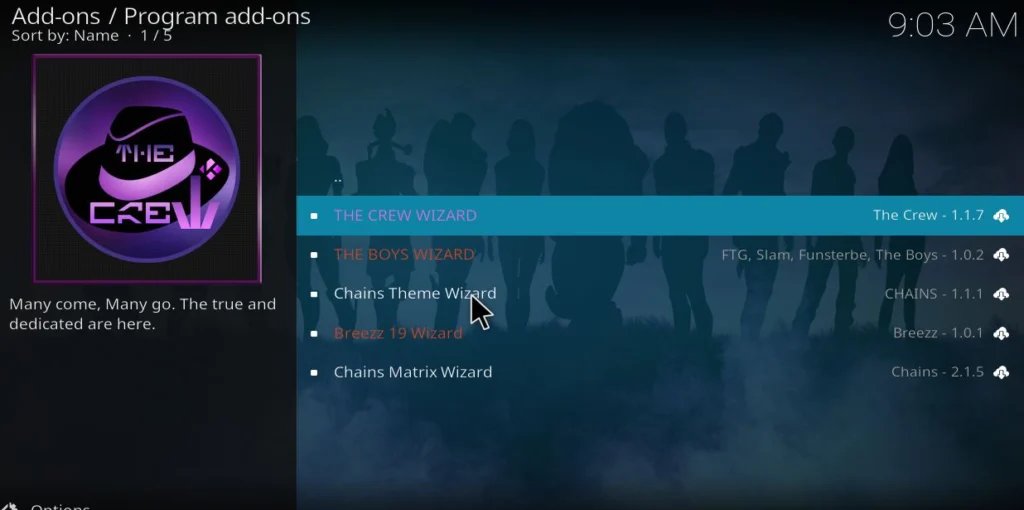
Instead of individually customizing your Kodi setup, there is the option to install a Kodi Build. Kodi builds are popular copies of other users or developer’s setup, made available for you to download and install. Builds commonly include skins that change the look of the Kodi screens and popular add-ons already installed. Installing a Kodi build is as easy as installing a Kodi add-on.
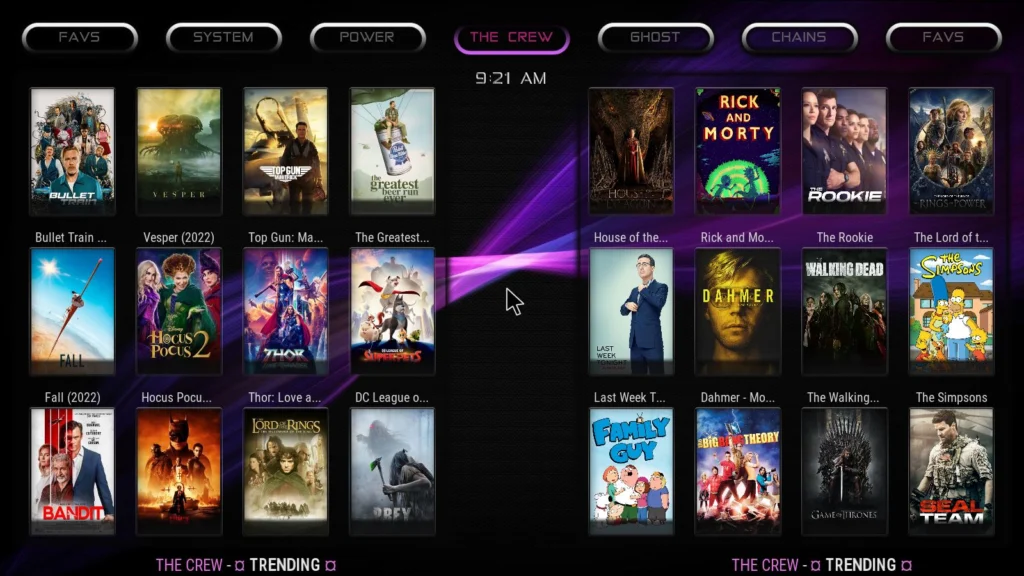
Stay tuned for a separate guide on the Kodi builds available, and step by step guides to installing your favorite builds
Looking quickly at the Main Menu Categories, Video, Music and Images Libraries:
You can add all your existing digital videos, music, and photos to your Kodi media library. Kodi has the ability to create separate Movie, TV Show and Music Video libraries that can display your collections.
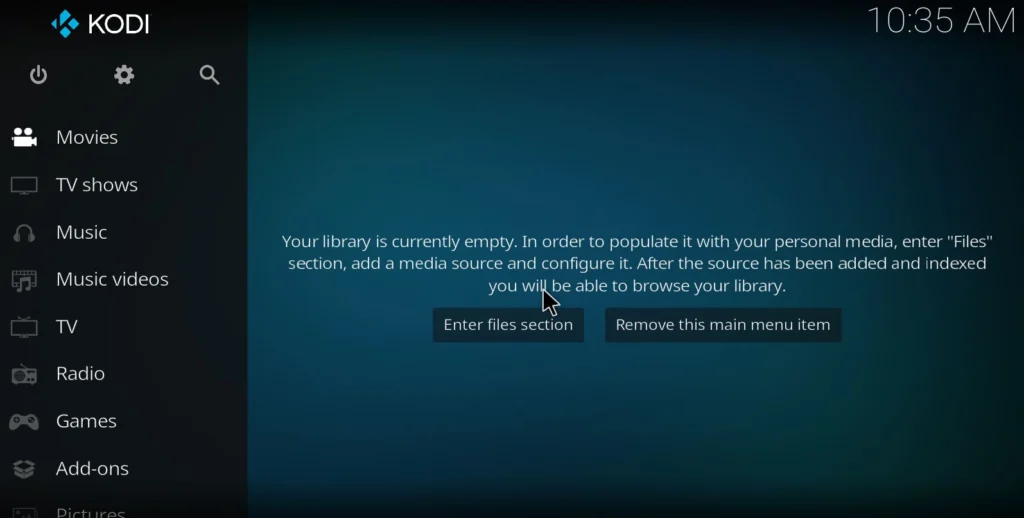
Stay tuned for a separate guide on the Kodi Video, Music and Image libraries, and a step- by-step guide to organizing your favorite content
Final thoughts.
Using Kodi can make the most of your Android Media Box experience. With the right add-ons or builds, Kodi can be customized to do whatever you want. This flexibility makes Kodi one of the most popular apps available.

Whoa! This blog lookks exactly lik myy oold one! It’s on a
compleely dufferent sbject butt it has prtty muich the same lagout
andd design. Outstandingg choice off colors!