
Mad Titan Sports V2.0 is a great sports add-on that works with Kodi 19 Matrix. The add-on features live streaming for NBA basketball, MLB baseball, NFL football, NHL hockey, and WWE wrestling, including PPV, highlights, replays. It also offers a wide variety other sports like Football (Soccer), Tennis, Rugby, Motor Sports, Boxing, Wrestling, and MMA.
In addition to sports, Mad Titan Sports V2.0 is an all-in-one add-on with features like IPTV with live channels, worldwide radio stations, and streaming movies and TV Shows using premium sources like Real Debrid.
Mad Titan Sports is the most popular Add-on in the Magnetic repository. It has been available for a while and is ranked in our list of Best Kodi Add-ons and Best Sports Kodi Add-ons.
This guide explains how to install the Mad Titan Sports addon for Kodi 20 Nexus with step-by-step instructions for you to follow.
Legal Disclaimer: This tutorial is purely educational. KTBGate.com doesn’t own, host, operate, resell, or distribute any streaming apps, addons, IPTV or services. The page contains services not verified to hold legal licenses to distribute the content. KTBGate.com does not verify the legality of any app or service in any region. Do your due diligence if you use any of the unverified apps/services, and stream only content that is available in the public domain. The end-user shall be solely responsible for the media accessed.
How to Install the Mad Titan Sports Kodi Addon
Enable Unknown Sources
In order to install the best Kodi addons, we must enable the Unknown Sources option. This will allow repositories other than the default Official Kodi repository to be downloaded and installed. Follow the steps below to get started.
1. After opening Kodi, click the gear icon under the Kodi logo in the top left corner of the home screen. It will open Kodi Settings.
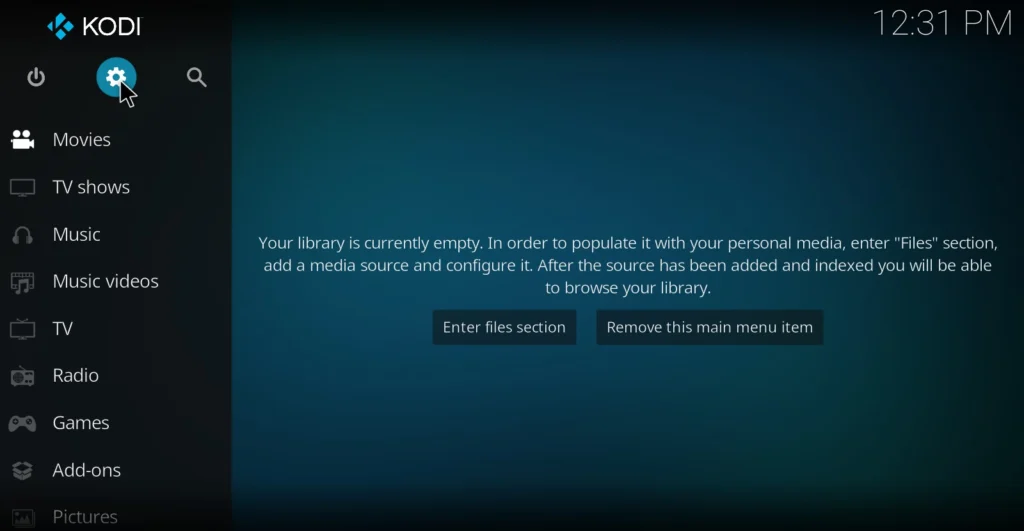
2. Next select the System screen in the bottom right.

3. Select the Add-ons tab from the menu on the left side of the screen. Toggle the switch to on for the setting unknown sources.

4. Confirm Yes to the warning prompt to finish this step.

5. Return to the Kodi home screen using the back button on your remote or the ESC key.
Install the Mad Titan Sports Addon
1. After opening Kodi, click the gear icon under the Kodi logo in the top left corner of the home screen. It will open Kodi Settings.

2. In the Settings menu, select File manager in the top left.

6. Select Add source from the list on the left.

7. In the Add File Source window, select the option <None>.

8. Enter the URL: http://magnetic.website/repo for the download location of the repository

9. Next, name the source and click ok. Make the name related to the source so you can find it in the next step, installing the repository.



10. Return to the Settings screen menu using the back button on your remote or the ESC key and select Add-ons.

11. Select Install from zip file, and click YES on the warning window


12. From the list, select the source path name you previously created.

13. Open the latest version zip file available to install the correct repository. Select and click OK. Wait for the notification in the top-right corner to confirm the repository installed correctly.


14. Now select Install from repository.

15. Select Magnetic Repo.
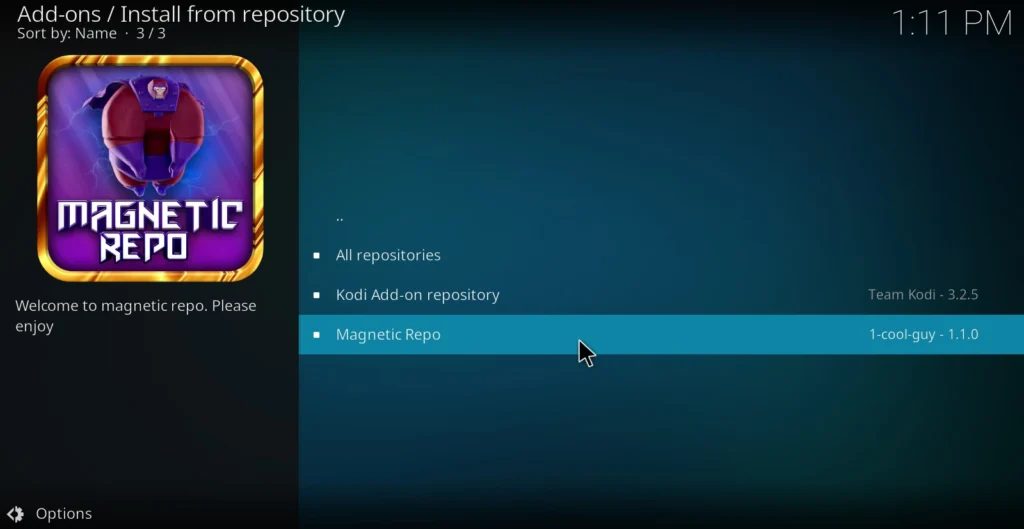
16. From this menu, select Video add-ons.

17. Next, select Mad Titan Sports V2.0 addon from this list.

18. Select Install on the bottom right of the screen.

19. Now select OK to the additional add-ons window. These add-ons are used in the background to make everything work correctly.

20. The installation progress is shown on the main addon screen. The notification in the top-right corner will appear when the add-on has completed installing.

The Mad Titan Sports Kodi add-on has successfully installed. Enjoy!


Saved as a favorite, I like your blog!